Why everyone chooses WordPress Blog? One of the critical reasons is that you can customize its appearance and make it look how you really wanted and it also doesn’t require any coding knowledge. To customize the way your blog or website looks, you have to change your WordPress theme and plugins.
In WordPress, a theme is a collection of different templates and style sheets that are used to define the appearance and looks of a WordPress-designed website. There are numerous free and paid WordPress Themes available.
WordPress.org has a big collection of free themes in its Themes Directory. Each WordPress theme is in different design, layout, and other various features. A user needs to pick the one that suits their requirements for their particular website.
Things to Do Before Changing the WordPress Theme
While changing the theme is literally a very few clicks away, you must take some precautions before starting the procedure.
We recommend that you go through the following checklist to ensure that the procedure of changing your WordPress theme goes smoothly and efficiently and that you don’t end up losing some of your important data.
1. Test Load Time
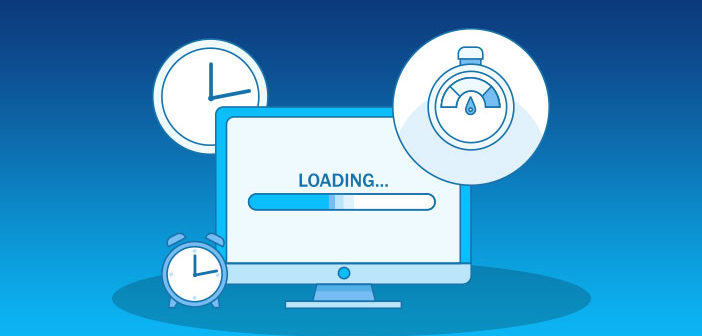
Before changing your WordPress theme, you should check the load time of your website, so you can easily compare the differences in the page load time after you change the theme of your website.
Bonus Tip: Always remember, WordPress speed is a major factor in user experience and it improves or worsens your SEO, so you need to make sure that the new theme is faster than your previous one. Make sure that you test the load time of the homepage and also of your other inner pages.
2. Don’t Lose Any of Your Tracking Code
![]()
Some users add their analytics tracking code directly to their themes. Also, there are many WordPress themes that allow you to add your AdSense or Analytics code in their settings panel.
Common Mistake: One of the most common mistakes beginners make is to overlook these codes. You need to make sure that you copy all the necessary tracking codes, so you can add them to your blog or website after changing the theme.
3. Prepare a Full Backup
![]()
It’s always recommended to back up all of your posts, images, plugins, and database before changing your theme. You can use a WordPress backup plugin to create the backup of your whole site. Always keep in mind to download this backup to your computer before moving forward. This step will let you recover your website easily if anything goes wrong
4. Keep Your Site in Maintenance Mode

It’s always good to put your website in maintenance mode when you’re customizing it. You don’t want your visitors to see a site that is under construction.
Choosing the Theme
Even though there are many free themes available if you think you would require a better premium template you can select that as well.
They can be changed and customized from the WordPress admin area under Appearance » Themes.
- Free themes are available at the Theme directory and JustFreeTheme.com
- For premium theme search, you can find various options available right there.
Installing a Theme
Step 1: On the left side of your home page menu, you can find the Appearance button
Step 2: Select Theme from the drop-down menu
Step 3: Select Add new button
While Choosing the Theme
- To choosing the free theme, you can directly search from the list available and simply Click Install
- For choosing the premium theme, you have to select the option by name Upload and after that press Install
- After installation ensure that you click on the Active button to apply the theme on your site.
Customize the Theme
WordPress customizer allows you to design and customize the theme just the way you want. To put it simply, you can call it handmade as you make the interface clear without any coding.
Step 1: Choose Appearance and click on customize
This will depend on the theme chosen and with drag and drop options available in the sidebar.
Step 2: Now you can make the changes freely with the real-time preview
Step 3: When you click on Save and Publish the blog and it becomes active.
Things to Do After Changing Your Theme
Once you’ve done changes to the theme on your website, you need to take care of certain things before turning off the maintenance mode.
Test Your Website
First, you need to make sure that all the plugins and widgets are working properly. You should invest some time to test your website and check out different things including the posts, comment section, and images to find that everything is going smoothly.
Add Tracking Code
After you’ve tested all the various features, you should add your analytics and Adsense tracking code to your site.
Turn Off the Maintenance Mode
You can disable the maintenance mode on your site to make it your site go live with the current changes you have done.
Test Loading Time
You should have no reason for the loading time of your site and should seek how much it has improved.
We hope this article helped you select the perfect theme for your WordPress site. You may also want to see our article on How to Choose the Best Plugin.
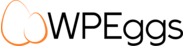




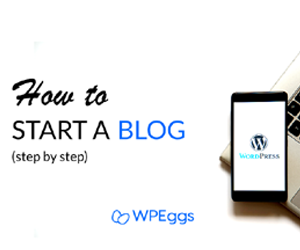







Add comment